It can be a pain in the arse going through all the effort of making a beautiful little Simmie, only to upload them and see they're pulling a really retardex facial expression. Natch. Well, there is a way to avoid this, taking your Sims from this:

to this:

Here's what you do-
Download this:
http://www.zindasgoldensims.com/uic.zip
Directions for use:
Share Sim or household as normal
Minimize The Sims 3 (Alt + Tab), but do not open the launcher.
Open the program.
Click the 'Browse...' button, and you should see a list of items that you have exported.
Select the one you want, then click ok.
You can then use the arrows either side of the image to find the ones you want to replace.
Click 'Replace' while on the image you want. You can now find the image that you want to replace it with in My Documents> Electronic Arts> Sims 3> Screenshots- they'll only show up in this case if they're saved in .png format, which you can do with Paint.
NOTE: The replacement image must be in PNG format (512x512)
Select the image and click 'Ok'
Once you have replaced all of the images that you want to change, click 'Save'. Click 'Yes' to confirm the changes.
Now close the program.
Now you can upload the Sim or household as normal through the launcher. The image in the launcher will not change! But don't worry it should be on the site once uploaded.
Et voila, a custom avatar of your very own. It'll definitely help with your downloads and recs per item too.














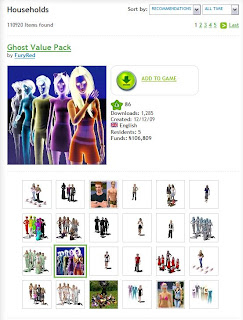






 Bit of a retro explosion going on atm...
Bit of a retro explosion going on atm...





















